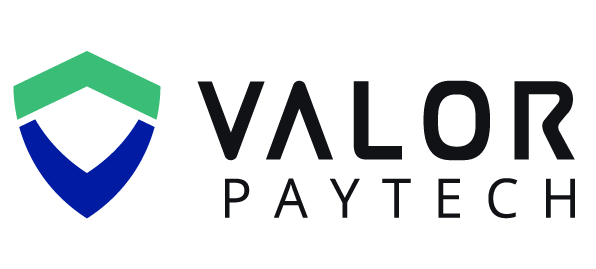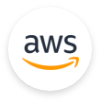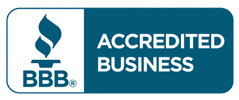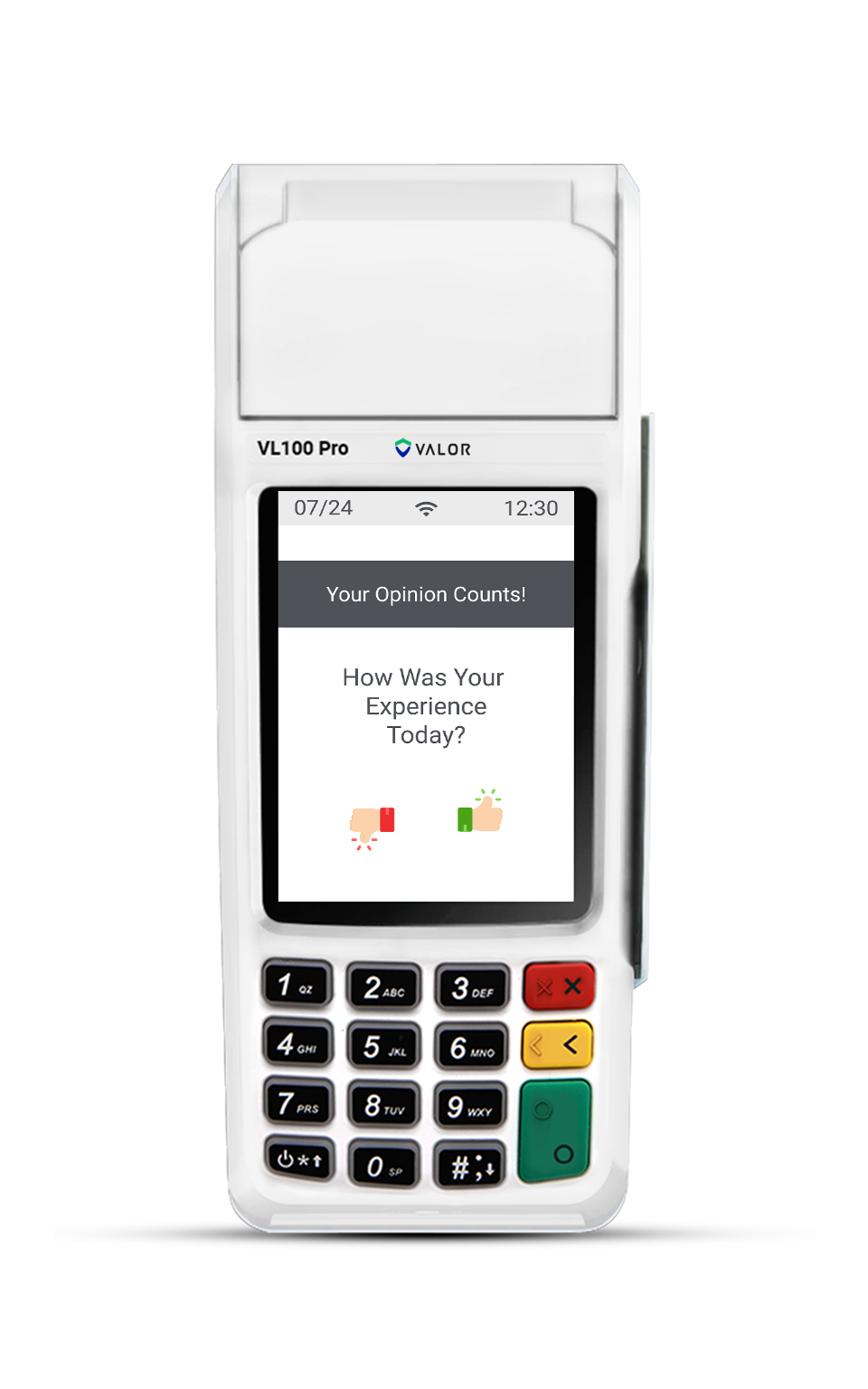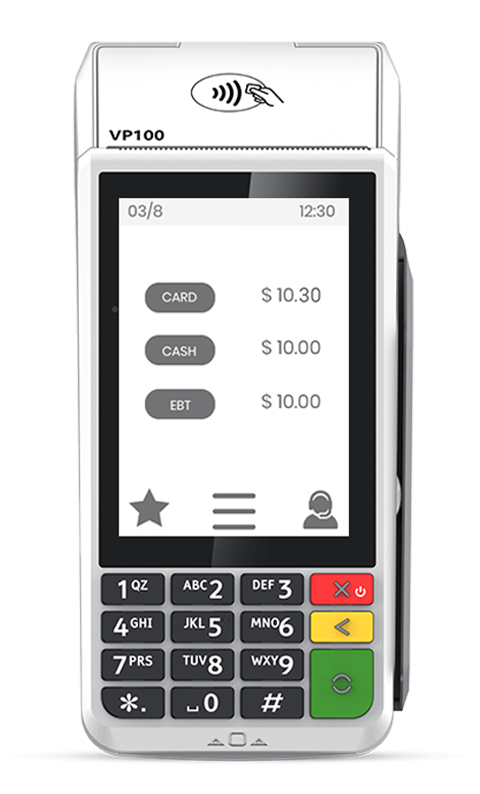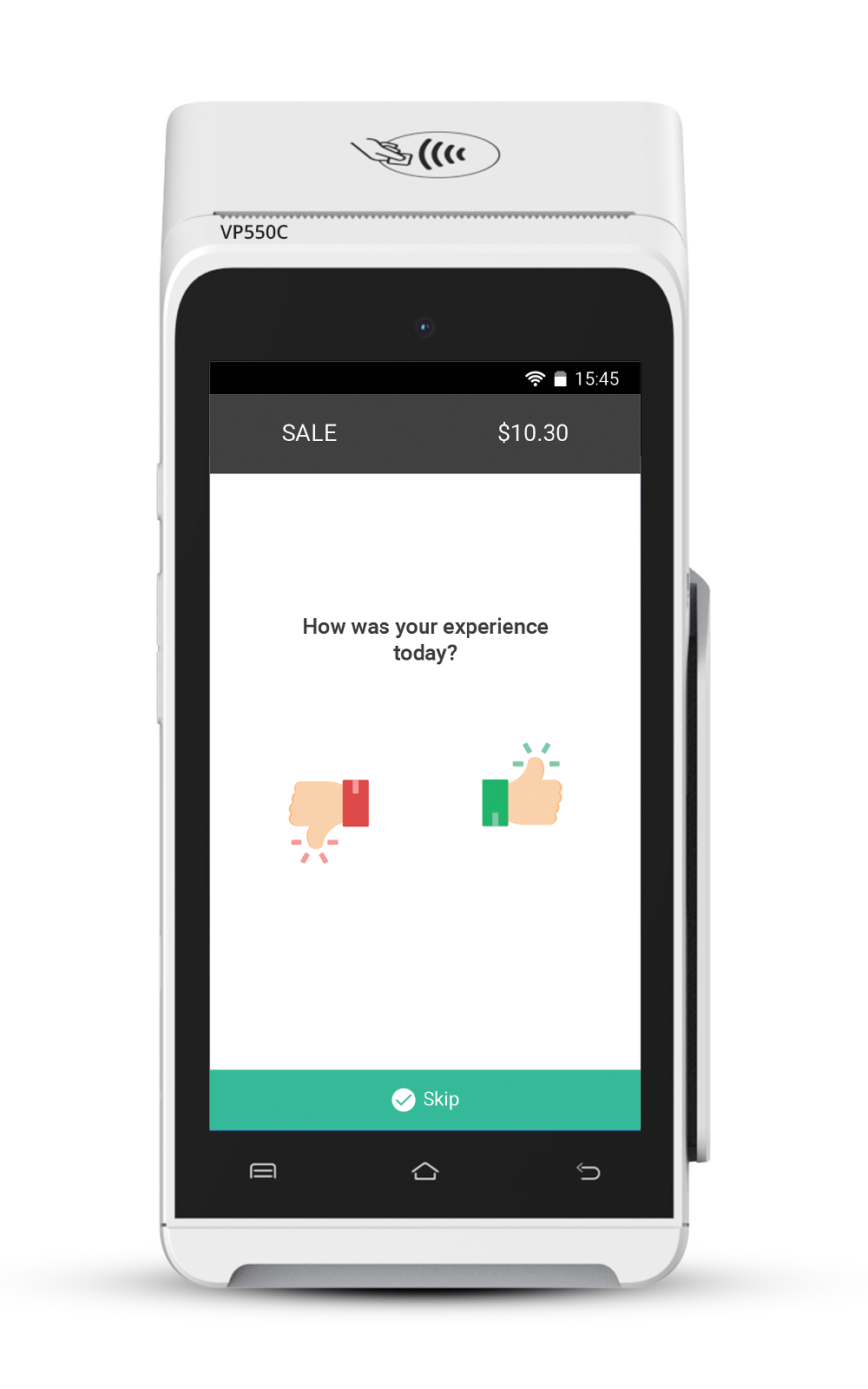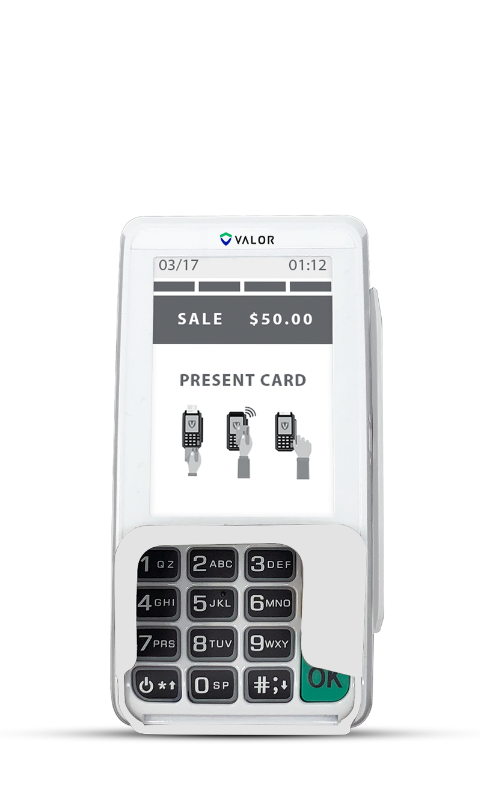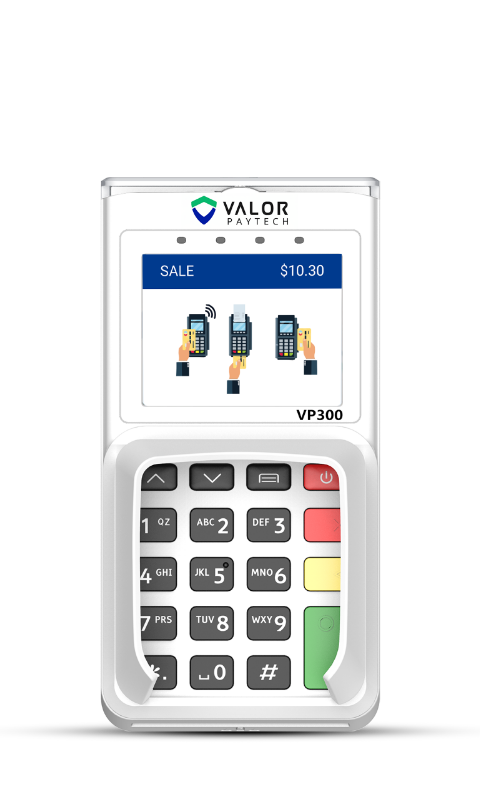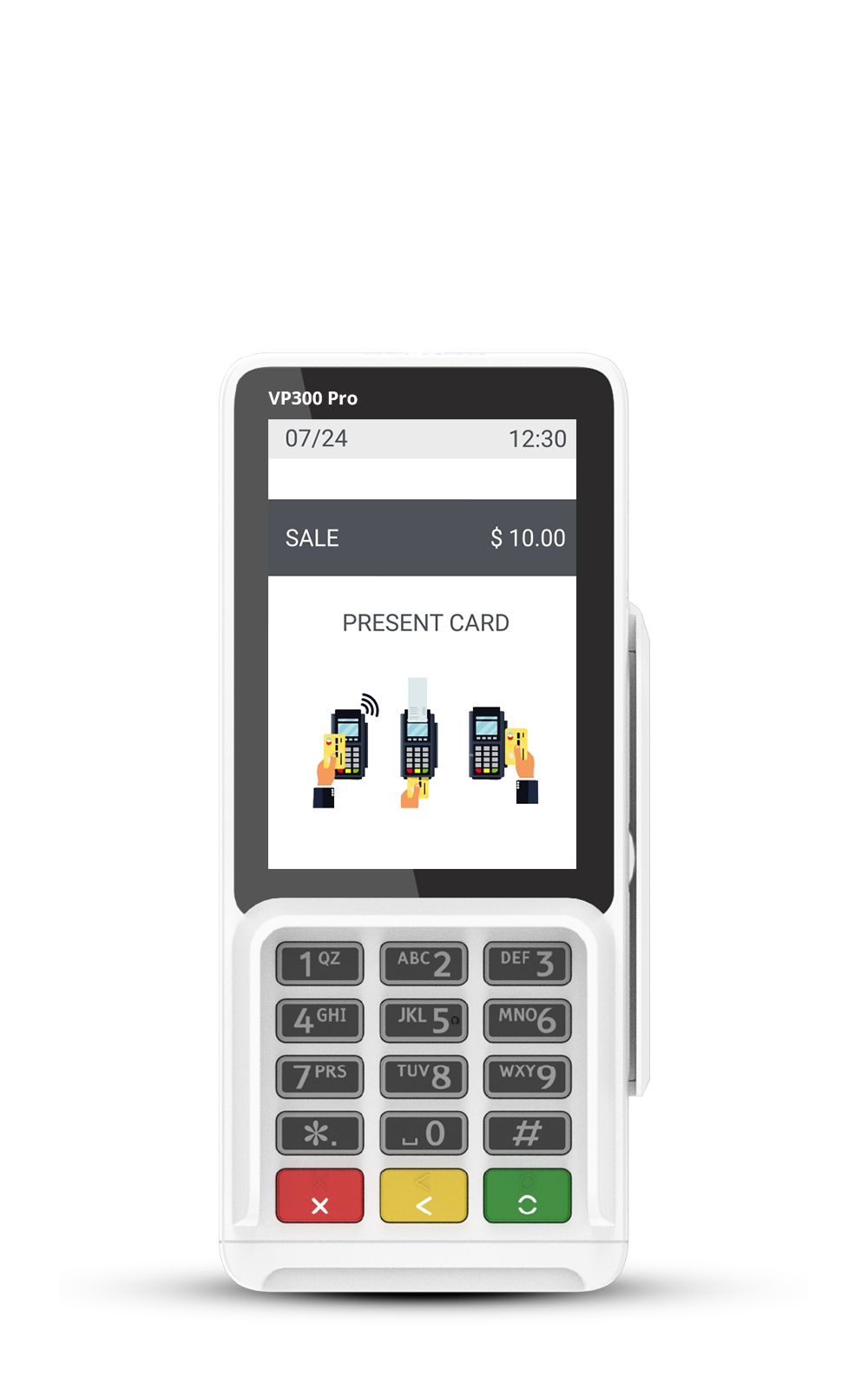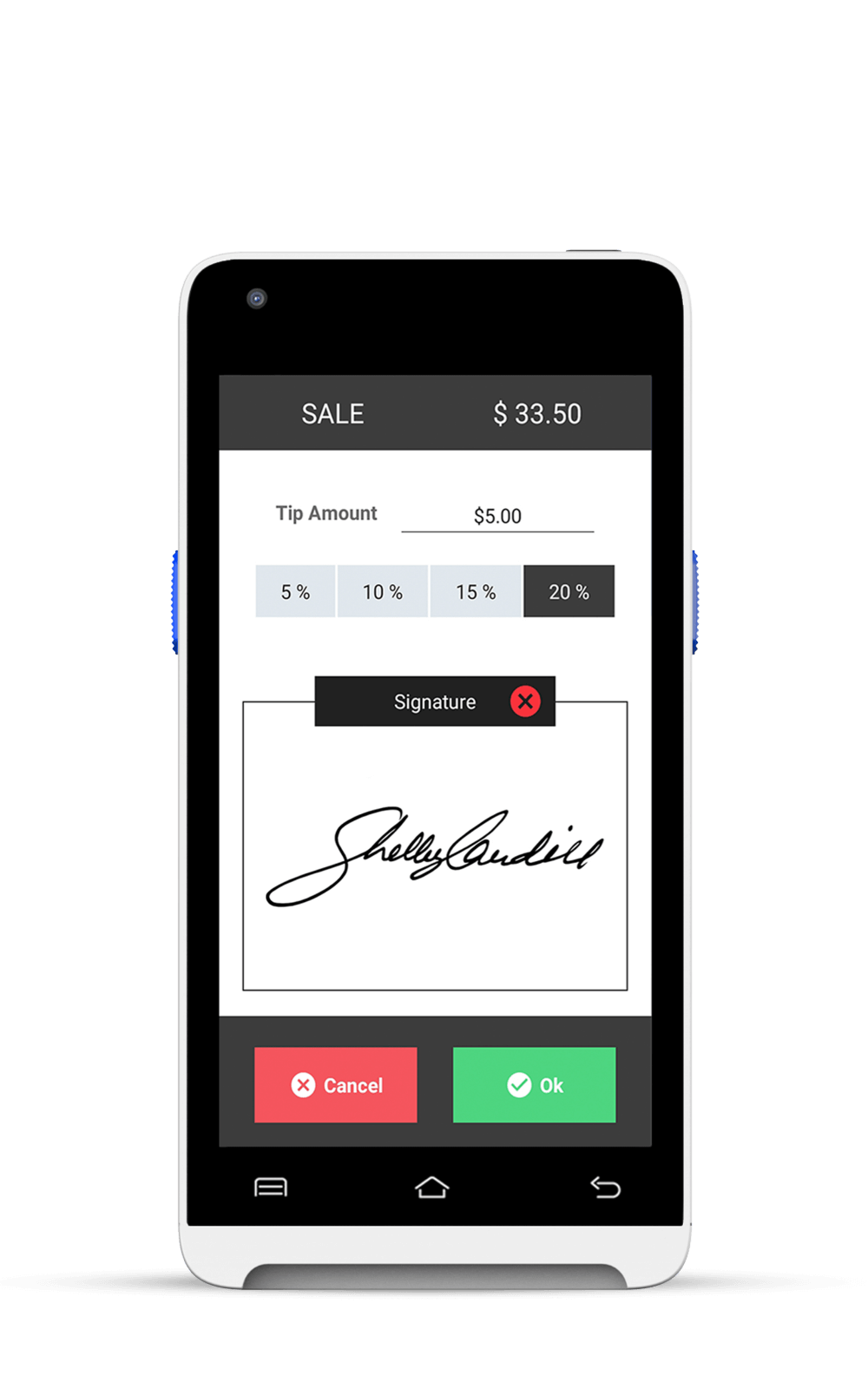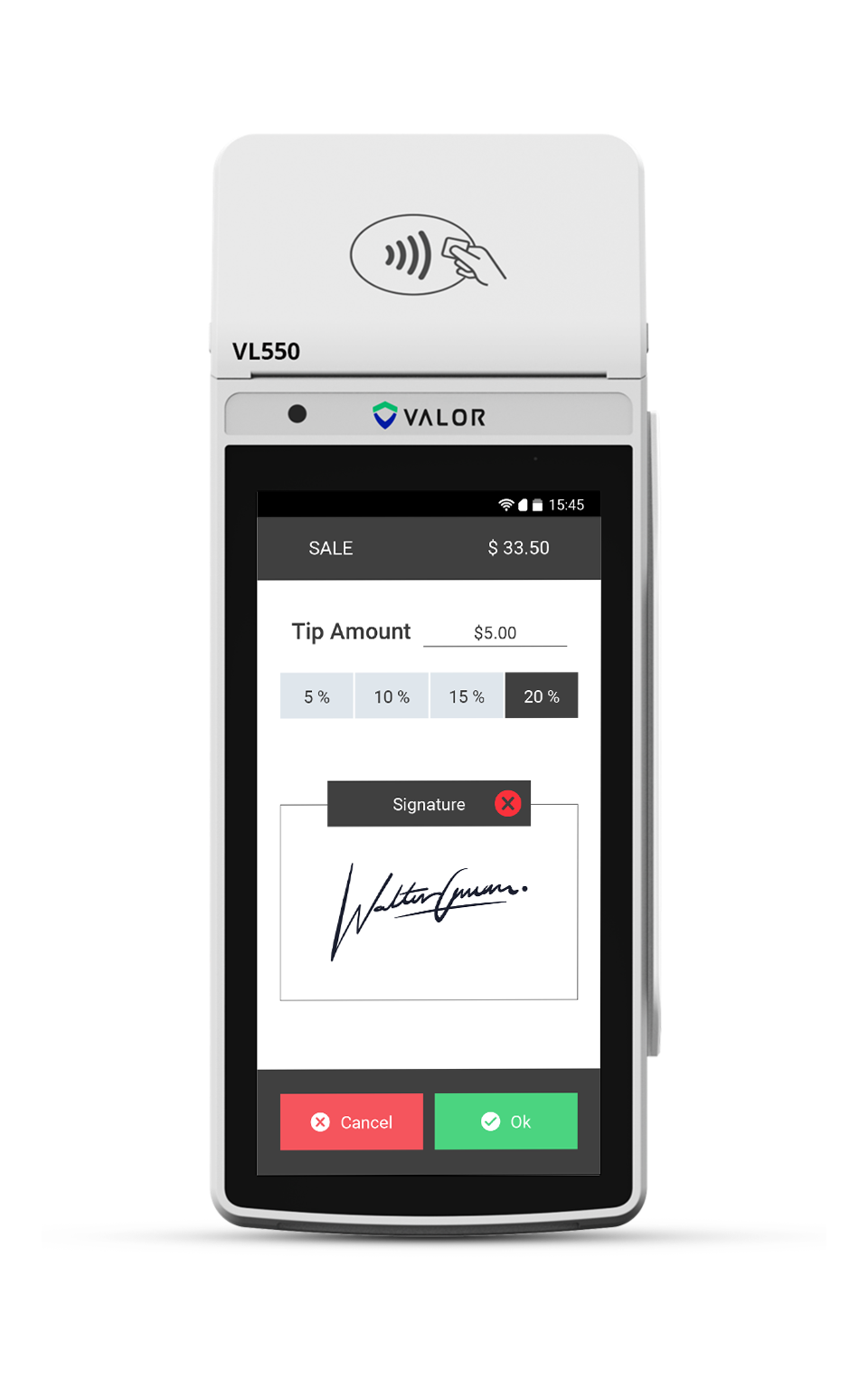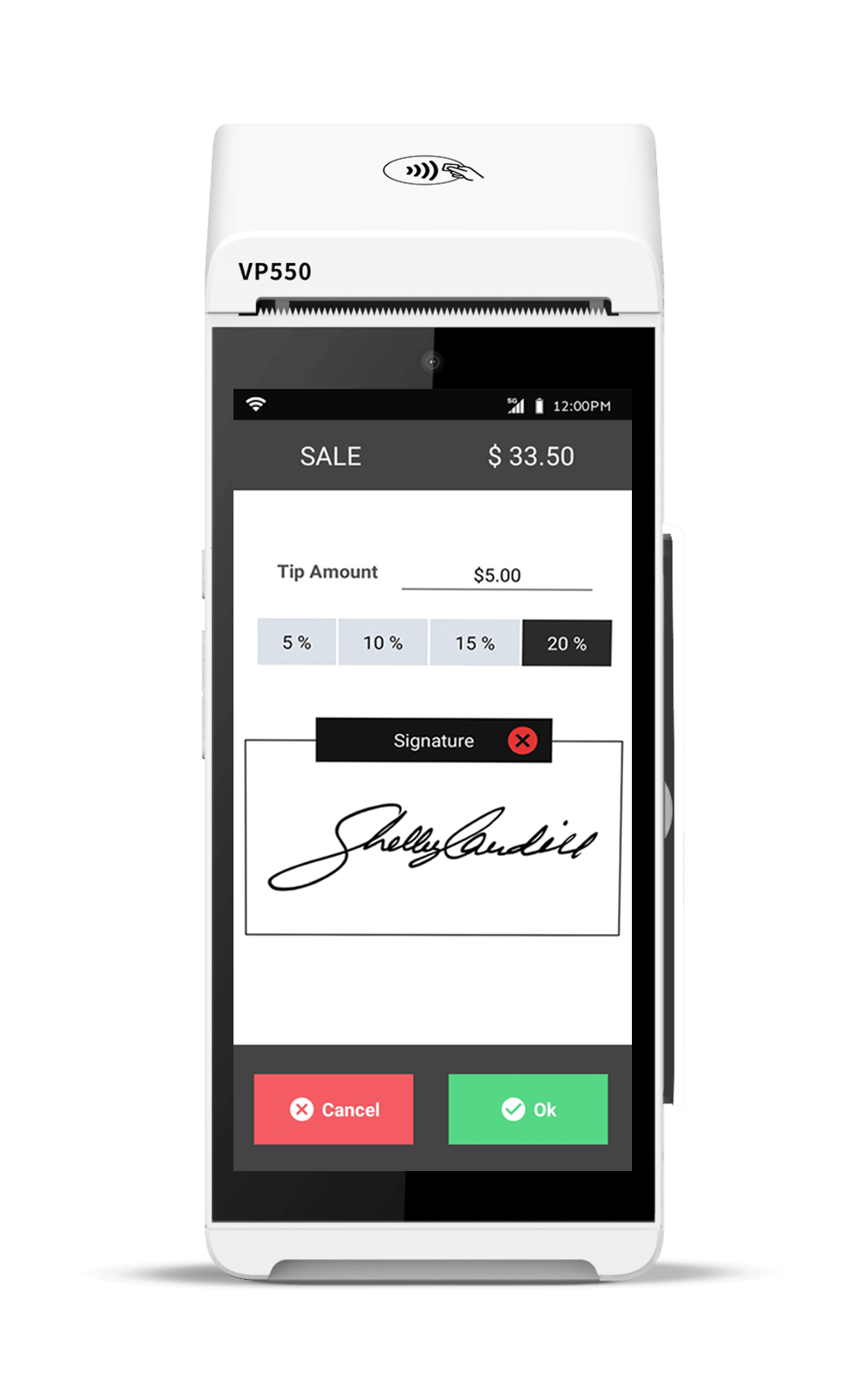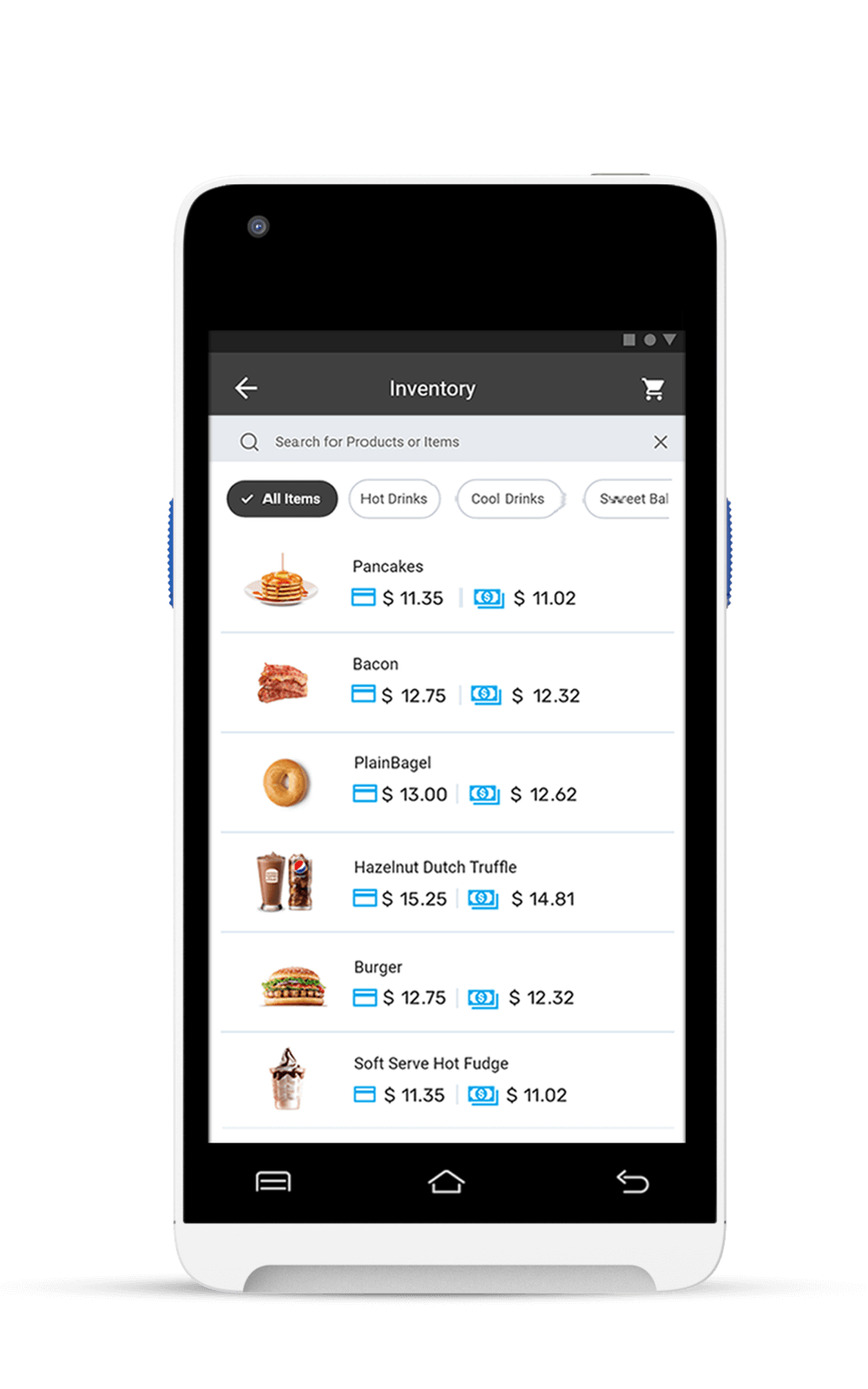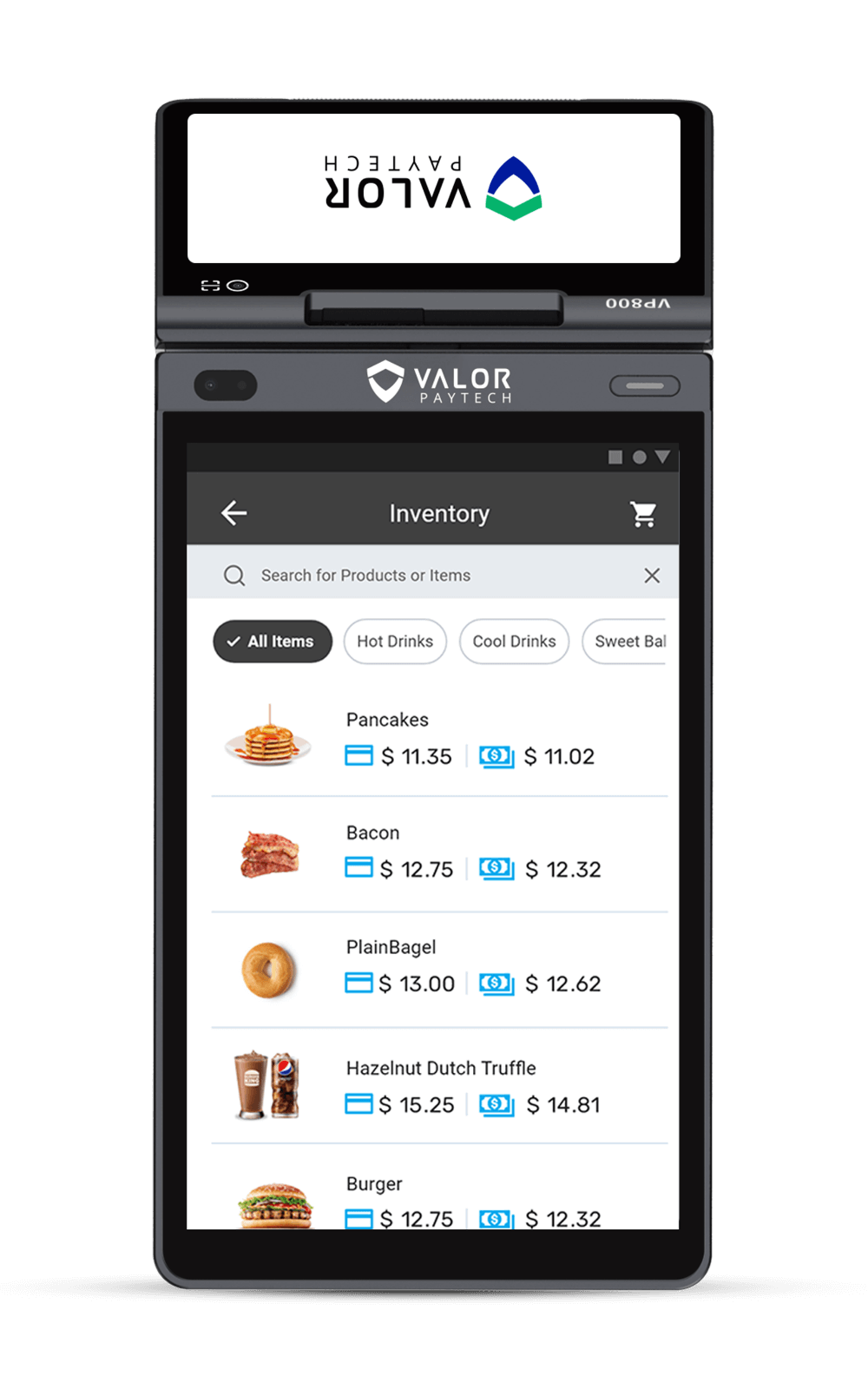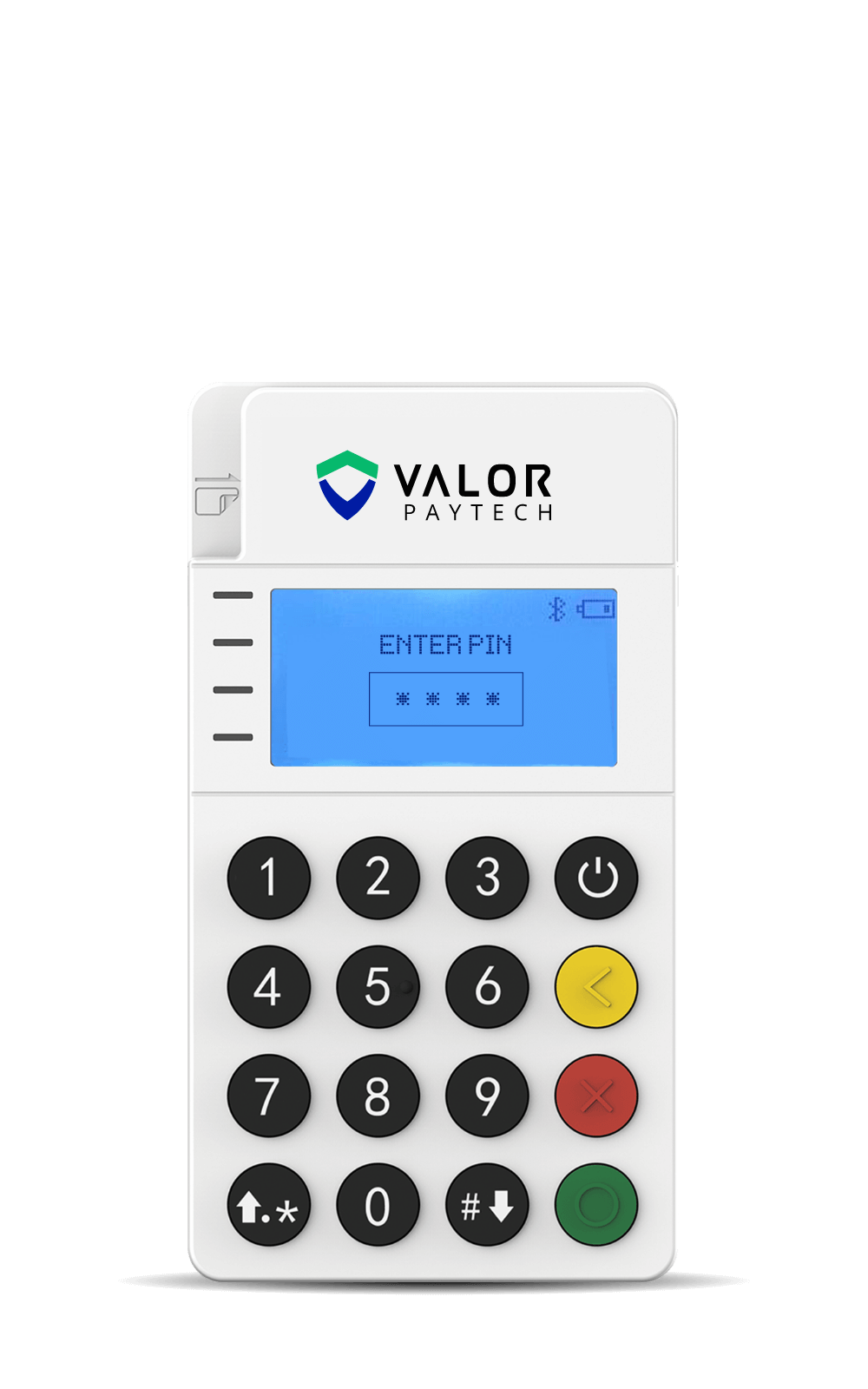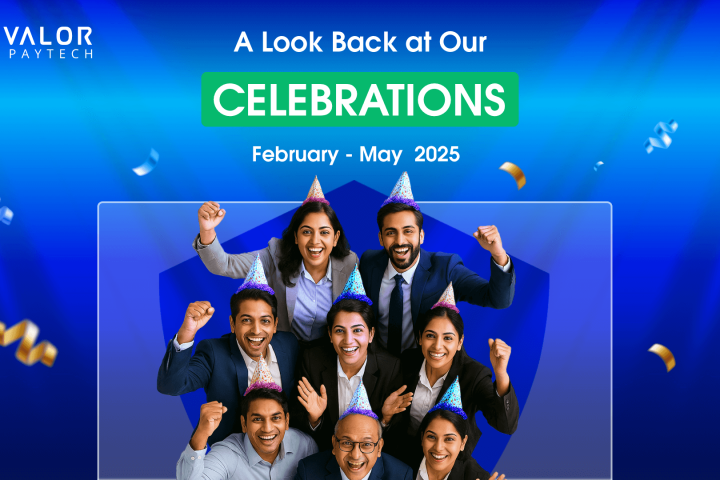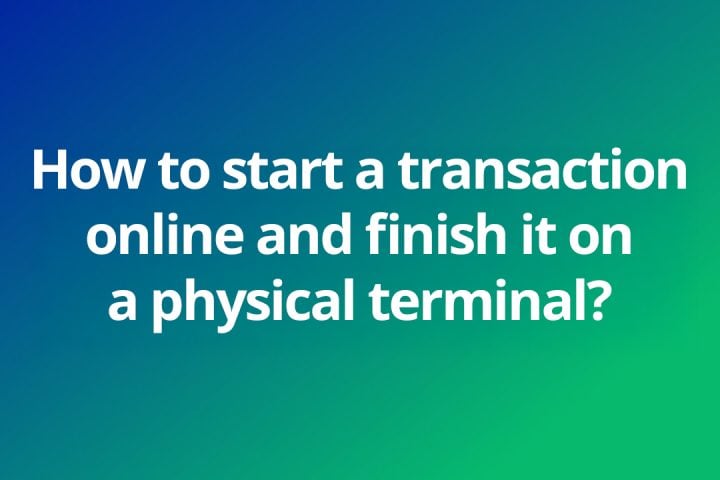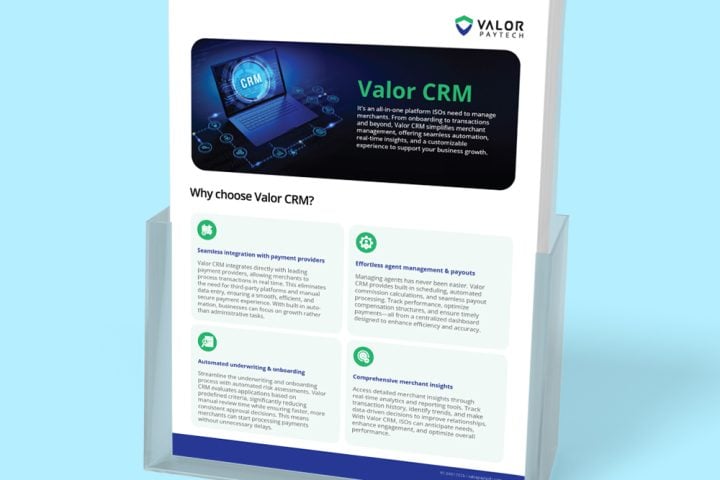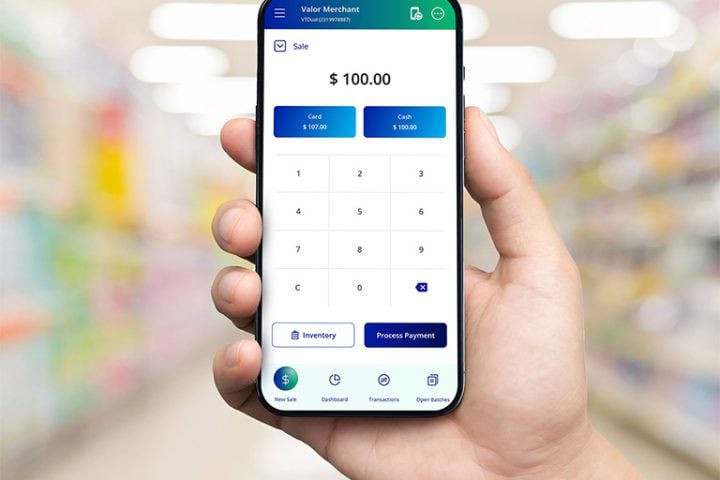New Features and Enhancements
- A new option under Device Configuration allows users to apply fees with tax, available only when the Include Tax option is enabled.
- A new setting allows users to apply fees with tips, available only when the Include for Pay@Table option is enabled.
- The Print Receipt menu has been renamed Reprint Receipt under the Favorites menu.
- Users can now select receipt printing options for Merchant and Customer copies via a dropdown in Device Configuration.
- An additional space has been added to the merchant copy of the receipt under “PIN VERIFIED OK” for better readability.
- POS now prompts a confirmation message when users attempt to exit Tip Adjust from the Transaction Number or Card Number menu.
- Pin pads now communicate with the host device to determine card type and process transactions based on BIN information.
- POS now correctly fetches SIM provider details by resolving an issue related to the AT+CCID substring in the SIM ID.
Mobile App
- Operators can now perform refund transactions via the iOS mobile application.
- Inactive EPIs will no longer be displayed in the mobile app; they reappear when activated.
- Saved card tokens can now be retrieved based on the customer’s mobile number and email, similar to portal virtual transactions.
- Users can now adjust tips directly from the mobile app by navigating to Select Transaction from “Batch”.
- Customers can enter any dollar amount for Pay Now transactions, set expiration times (default: 5 days), or enable lifetime validity.
- Users can manage all Pay Now and E-Invoice links from Menu > E-Invoice > List Icon.